Storage solutions buying guide
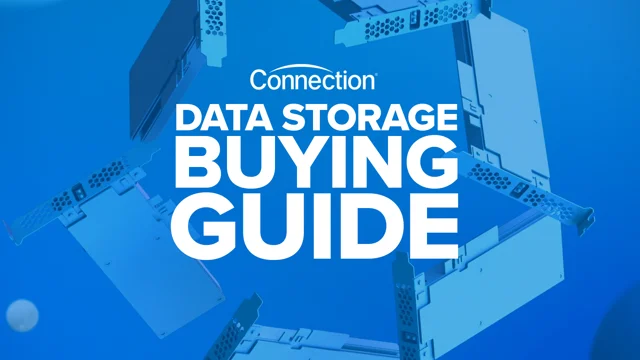
external hard drive
External drives are a very popular accessory, and for good reason. They’re the easiest way to add storage space to computers and laptops (and don’t forget game consoles). The file size is getting bigger and bigger, a compressed 4K movie file can reach 100GB. PC video game installs often exceed 100GB, with at least one game hitting 400GB. Additionally, with threats such as ransomware, we are increasingly aware of the importance of backing up our data. External drives are great for storing a growing media library and keeping a full PC backup should the need arise.
Storage Buying Guide, Desktop Hard Drives
Desktop hard drives are the workhorse of external drives. They have been around for decades and use proven hard drive technology. That means a spinning platter with a read/write head that slides back and forth (sort of like a record player). Desktop hard drives may be an “old” technology, but they have two key advantages: they offer really high capacity storage, and they come at a very affordable price. Most are upright to minimize the amount of desk space required, but you can also find stackable versions. Another advantage some desktop drives offer is one or two external USB ports on the front.
Desktop hard drives with capacities of 8TB or larger are increasingly common. This makes them an excellent choice for storing digital media libraries and PC backups. Note the port and speed of the connection. With such a large amount of data, read/write speed does become a factor, so choose a drive with the fastest speeds your PC supports (see the connection section below for more details). With desktop drives and their higher power demands, expect a power adapter to be part of the equation. The drive manufacturer will include it in the box, but you’ll need to keep a free power outlet.
Storage Buying Guide, Mobile Hard Drive
Portable hard drives bring the advantages of hard drives (capacity and cost) to a portable form factor. Portable hard drives are powered using a PC connection (usually USB), so you don’t need to remember a power adapter. These drives are ideal for situations where you may wish to move large amounts of data between computers, using the “sneakernet” method rather than over a network.
For example, you might be editing a large video file on your work computer and then need to take it home to continue working on the weekend. Or you may have a large media library, such as your digital photo album, that you want to access from another computer. Some portable hard drives are ruggedized, so you can use them to transfer data offsite without worrying about being exposed to rain, extreme temperatures, or accidental bumps and bumps.
Storage Buying Guide, External SSDs
External solid-state drives (or SSDs) are becoming more and more popular. Solid state technology has many advantages over traditional hard drives. With no moving parts, SSDs are much faster and more reliable. They run silently and consume less energy. They are also much smaller.
The downside of ssd is cost. However, prices have been dropping steadily, and external solid-state drives are now a practical option as desktop external drives. Ultra-high capacities are still very expensive, so desktop SSDs usually offer 1TB to 2TB capacities, but that’s more than enough for PC backups and storing critical files.
Its huge speed advantage over hard drives also makes external ssds ideal as emergency boot drives for pc.
External ssd’s are all small enough (and with no moving parts, they’re solid enough) that there’s no real difference between desktop and portable. Just about any external SSD will fit in your pocket.
connect
When it comes to the speed at which data can be read and written from an external drive, there are two main factors. The first is the type of drive. Solid state drives are much faster than traditional hard drives.
Storage Buying Guide, USB Standards
However, don’t forget about the ports used to connect the drives — this can be a limiting factor. Most computers released in the past decade typically have USB Type-A ports that support USB 3.0, with a maximum data throughput of 5Gbps. The latest models will include USB Type-A ports that support the new USB 3.1 standard. They can support a maximum data throughput of up to 10Gbps. By comparison, the newest USB-C Thunderbolt 4 ports can transfer data at speeds of up to 40Gbps.
Ultimately, an external drive connected to a PC will be limited by the lowest factor in the equation. For example, even the fastest external SSD will be limited to a maximum data throughput speed of 5Gbps when plugged into a USB 3.0 port.
Some external drives are starting to offer high-speed USB-C connections. It’s great if your computer has a USB-C port (an option that many laptops offer these days).






